
Before you can reshape or edit a path, you need to select the path’s anchor points, segments, or a combination of both.
If you can see the points, you can click them with the Direct Selection Tool to select them. Hold Ctrl down to select multiple points.
If you can see the points, if not please select the shape first. Select the Direct Selection Tool and drag a boundary around the anchor points.
If one anchor point has been selected, using Direct Selection Tool click it to unselect the anchor point.
You can edit a path segment at any time, but editing existing segments is slightly different from drawing them. Keep the following tips in mind when editing segments:
If an anchor point connects two segments, moving that anchor point always changes both segments.
When you initially draw a smooth point with the Pen tool, dragging the direction point changes the length of the direction line on both sides of the point. However, when you edit an existing smooth point with the Direct Selection tool, you change the length of the direction line only on the side you’re dragging.
With the Direct Selection Tool, select an anchor point on the segment you want to adjust.
Drag the anchor point to the desired position.
With the Direct Selection tool, select a curved segment, or an anchor point on either end of the curved segment. Direction lines appear, if any are present.
Do any of the following:
To adjust the position of the segment, drag the segment's anchor points.

Click to select the curve segment. Then drag to adjust
To adjust the shape of the segment on either side of a selected anchor point, drag the anchor point or the direction point.
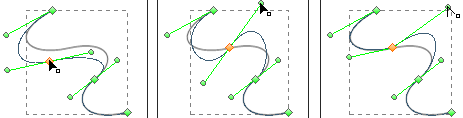
Drag the anchor point, or drag the direction point
Other Tools: